
#21- First I open a file in SketchUp , then click camera > standard view > front. Then used the tool to trace a triangle,square, and a circle. Then copy and paste those shapes and used push/pull. Then I write my name and using push/pull.
#22-1+2- First I open a new file in SketchUp, then click camera>standard view>front. Then I used l;line tool to draw a 5 times 8 times 5 rectangle. Then sketch the shape using the tape measure tool then draw it with line tool(use orbit and pan tool to move the view). Then used Push/Pull Tool to push in the shape.
#22-3- First open a new file, then used line tool to draw a 6 times 9 times 4 rectangle. Then used the steps in #22-1+2.
#22-4- First open a new file, then used the line tool to draw a 4 times 7 times 6 rectangle. Then used the steps in #22-1+2.
#22-5-First open a new file, then used the line tool to draw a 5 times 8 times 5 rectangle. Then used the steps in #22-1+2.
#22-6-First open a new file, then used the line tool to draw a 6 times 8 times 5 rectangle. Then used the steps in #22-1+2.
#22-7-First open a new file, then used the line tool to draw a 6 times 8 times 5 rectangle. Then used the steps in #22-1+2.
#22-8-First open a new file, then used the line tool to draw a 6 times 8 times 5 rectangle. Then used the steps in #22-1+2.
#22-9-First open a new file, then used the line tool to draw a 6 times 9 times 5 rectangle. Then used the steps in #22-1+2.
22-10-First open a new file, then used the line tool to draw a 6 times 11 times 3 rectangle. Then used the steps in #22-1+2.
22-11-First open a new file, then used the line tool to draw a 6 times 8 times 5 rectangle. Then used the steps in #22-1+2.
22-12-First open a new file, then used the line tool to draw a 6 times 9 times 5 rectangle. Then used the steps in #22-1+2.
Quiz-First open a new file, then used the line tool to draw a 8 times 12 times 5 rectangle. Then used the steps in #22-1+2. Also, I was being tell to used the circle to create the curve.
#23-First I open a file, then create a rectangle with 10 times 8 times 6. Then used line tool to draw the line then used pull/push tool to pull off the shape. Draw the circles and rectangles, using push/pull tool to make it 3D, using freehand to draw the line i want. Then using arc tool to make a heart. Color the shape with the color most near the original gingerbread house.
#24- First I open a file in Photoshop, then search, copy and paste a picture of snow as the background. Then copy and paste my gingerbread house as foreground. Then duplicate the foreground and name it 'red". Then double click on the "red" layer, then unlock the "G" and "B" channels. Do the same on the foreground but unlock the "R" channel. How 3D works? 3D works as two perspectives to your eyes at different time or both perspectives are on the screen at the same time but each eye is only able to see one of the perspective because of the eyewear or a special filter on the screen.
#25- First I open a file in Photoshop, then I fill the background into black. Then I used the tool to make a circle and using blending option. Then select Free Transform Tool to make a smaller circle and click on blending option(follow the instructions in the website). Using Rectangular Marquee Tool to select a certain area and fill it with black. Then I will find a power button, copy + paste it into the center of the inner circle, then click on blending option to make the button green. Then click on the animation, follow the instruction, to make the button show as video form(on and off).
Animation works by presenting images with [usually] minor differences in a steady progression, so the image is actually moving. For GIF work as setting the speed of the animation and repeat it, so the movement was repeat and moving, not like the traditional image. Link: http://www.photoshop-plus.co.uk/2011/10/05/learn-how-to-create-a-simple-glowing-animation/
#26- First I open a new file in photoshop, then I create a rectangle, then using the instruction the website gave, create layers name- left wall, right wall, ceiling, floor, and middle. Then I create light effect and copy + paste Iphone 5s into below the light. Link :http://www.photoshop-plus.co.uk/2011/09/21/learn-how-to-create-your-very-own-showcase-room/#more-648
1. I could earn my possible 100 points by doing all correct work.
2. How to make the light seems like the one the instruction post?-I solve it by using the knowledge we learn from the pass.
#27- For this semester, I learn how to used Microsoft Office; Publisher; Powerpoint; Adobe Photoshop; Illustrator-Google Sketch Up. We used powerpoint to as blogger for 1st marking period, I save Photoshop into JPG and upgrade it into Powerpoint, there I will write my summary about how I do my work. I used publisher to do my first work-business card and the last assignment-brochure. I used Adobe Photoshop to do my work and learn about how to used it. In second marking period, We change to used Sketch Up, which I used it to create 3D models. I used Microsoft Word to write a essay about what is multimedia.
1. I could earn my possible 100 points by doing all correct work.
2. How to make the light seems like the one the instruction post?-I solve it by using the knowledge we learn from the pass.
#27- For this semester, I learn how to used Microsoft Office; Publisher; Powerpoint; Adobe Photoshop; Illustrator-Google Sketch Up. We used powerpoint to as blogger for 1st marking period, I save Photoshop into JPG and upgrade it into Powerpoint, there I will write my summary about how I do my work. I used publisher to do my first work-business card and the last assignment-brochure. I used Adobe Photoshop to do my work and learn about how to used it. In second marking period, We change to used Sketch Up, which I used it to create 3D models. I used Microsoft Word to write a essay about what is multimedia.























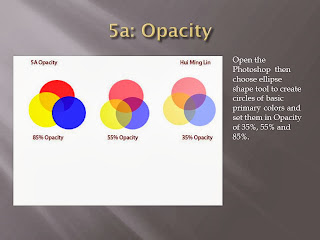




















.jpg)